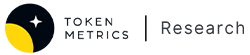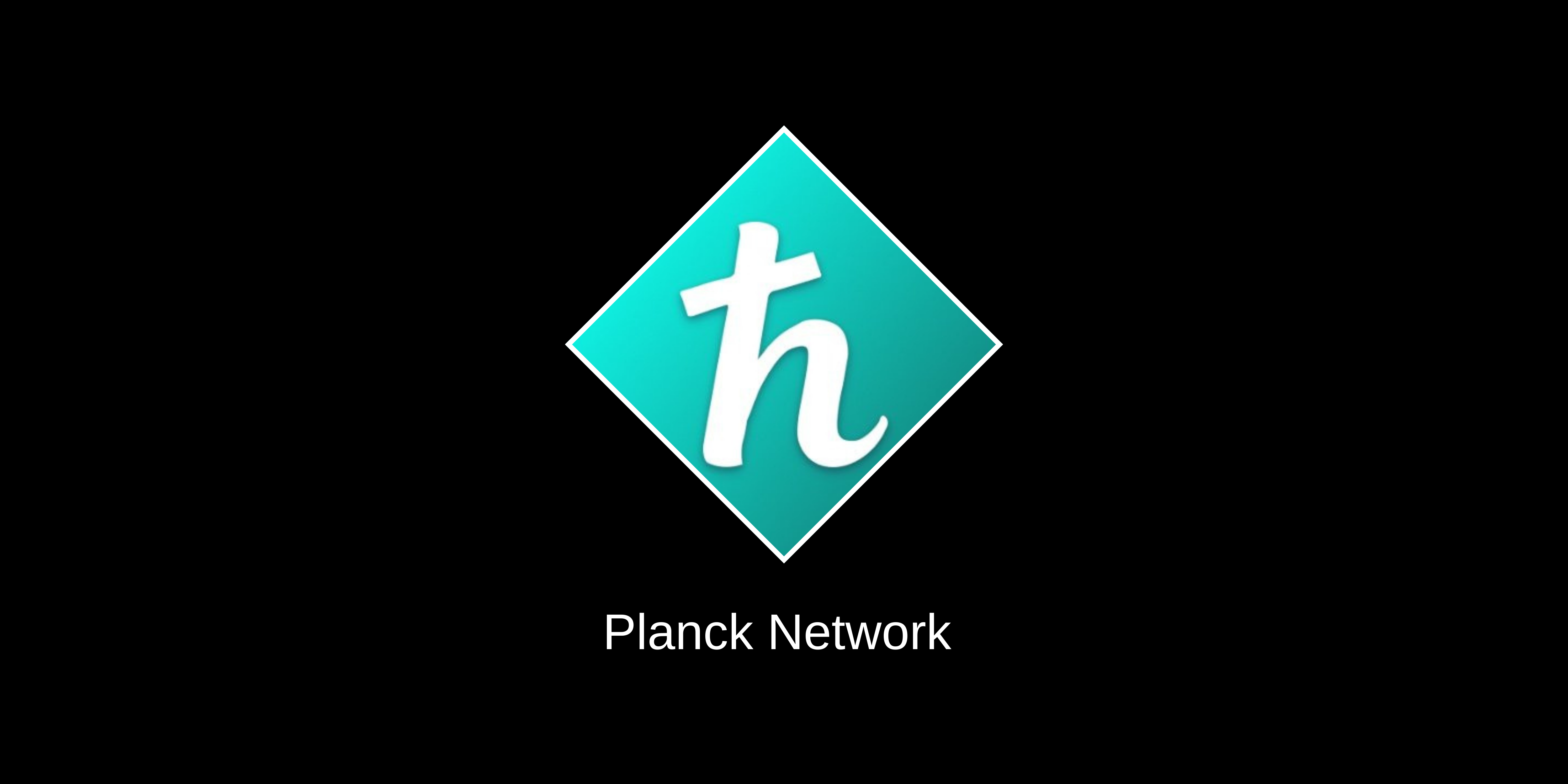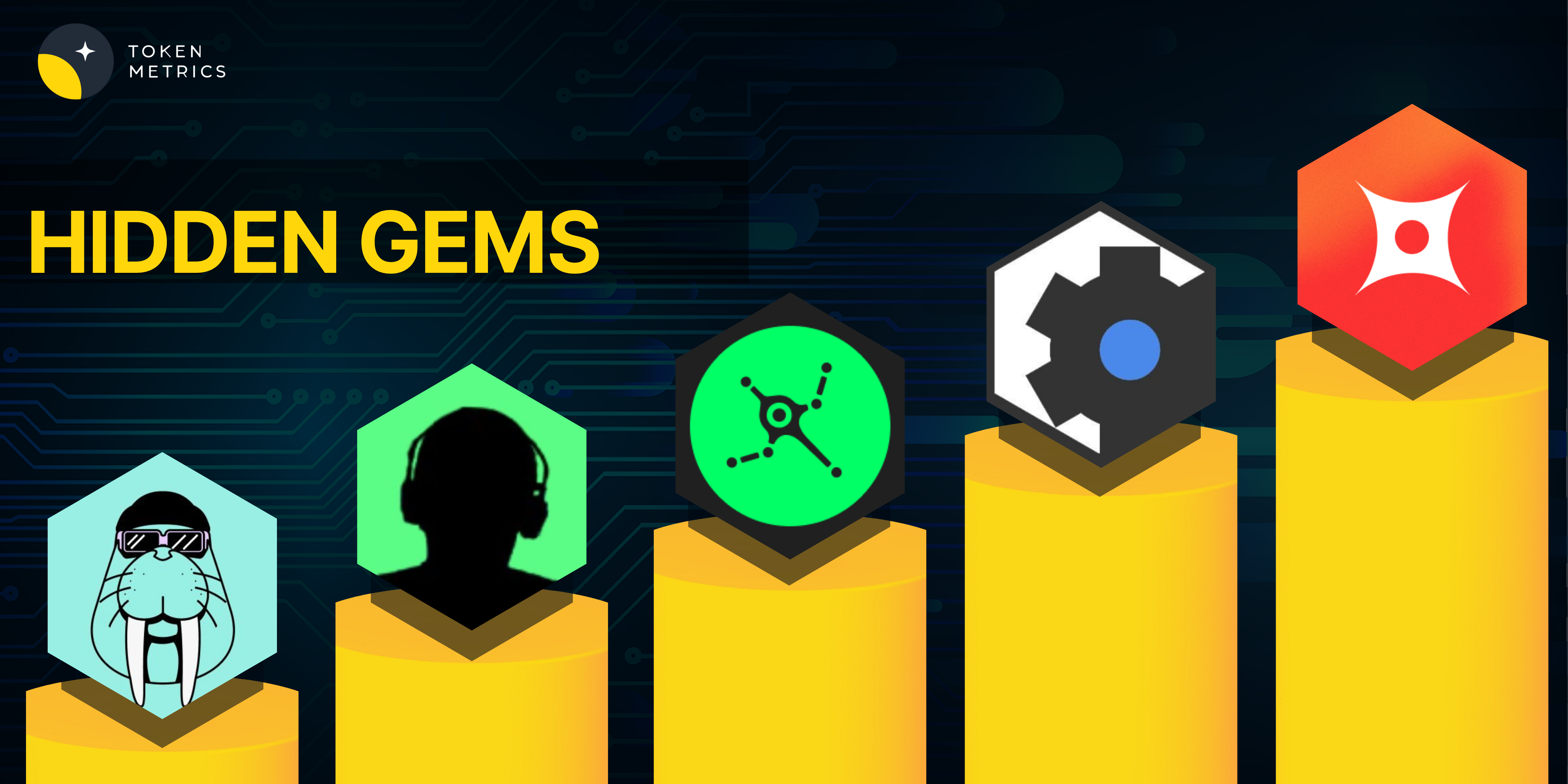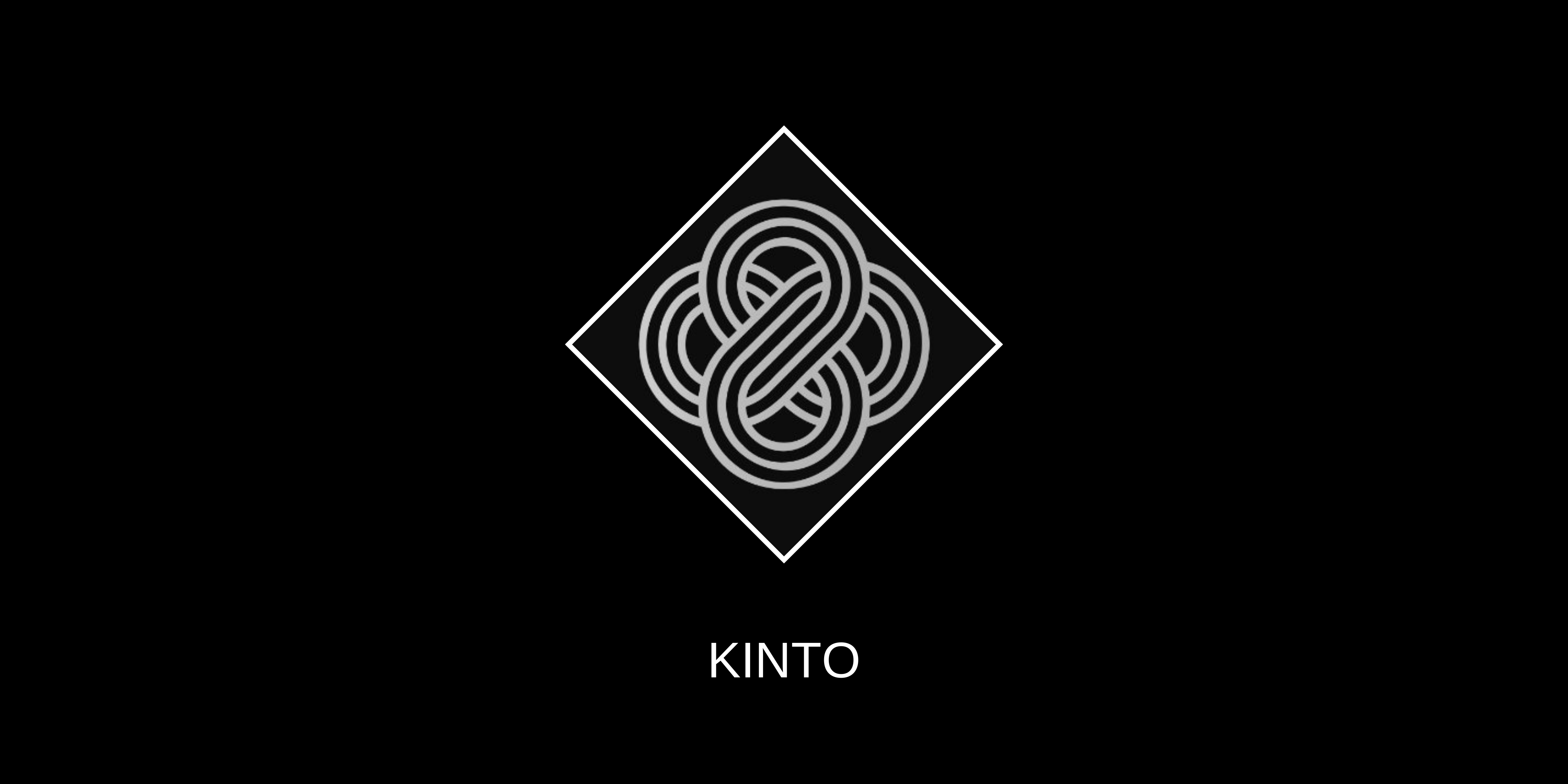An Article Describing how to Maximize the Utility of the Ratings Page
Token Metrics Ratings Tutorial | How to Use TM Grade
The Token Metrics Ratings page is the cornerstone of our site.
This page is similar to Ian Balina’s original spreadsheet, where the vision for Token Metrics was born.
When you open the Ratings page, you will notice that coins are automatically filtered by 24H Volume and Market Cap. To expand the list of coins, we can view, click on the “Reset Filter & Sorting” button, which is highlighted below in Red:
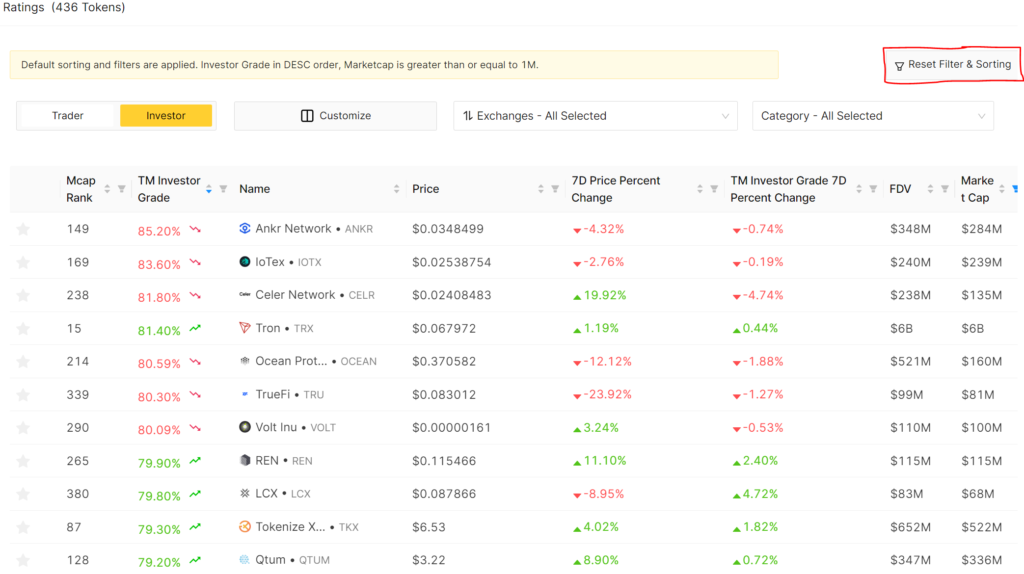
The Ratings page lets us easily compare coins based on their Trader/Investor Grades, trading signals, 24-hour trading volumes, and market caps.
As you can see, the tokens displayed are sorted from the highest to lowest Trader Grades. To sort tokens by something other than the Grade, click on the column header of the metric you wish to rank from highest to lowest. Click it again to sort from lowest to highest.
Users can view the Ratings page based on our Trader Grade or by our Investor Grade, which is segmented based on the time horizons for which they evaluate projects. The Trader Grade will work on a Daily-Weekly timeframe, while the Investor Grade will work on a Quarterly-Yearly timeframe. You must click either the “Trader” or “Investor” to toggle your view (Investor is Default).
Additionally, stablecoins will not have TM Grades because their potential ROI is essentially zero.
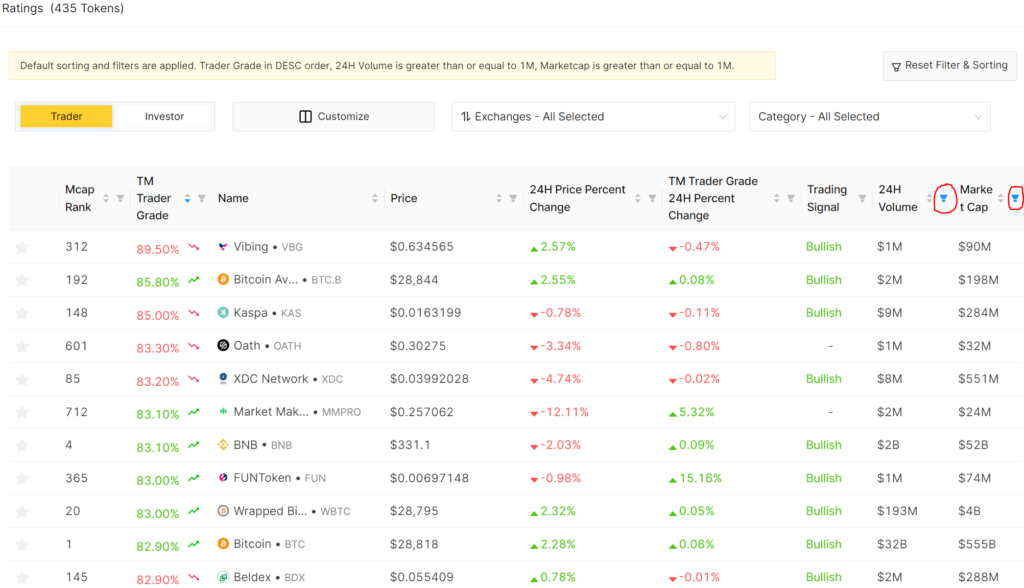
Another helpful feature is the filter button, circled in the above screenshot.
The filter button lets us filter out certain coins that do not meet our desired thresholds. For example, if we only want to look at coins with a Bullish Trading Signal, we would open the filter for “Trading Signal,” select “Bullish, then select “OK” to save the changes.
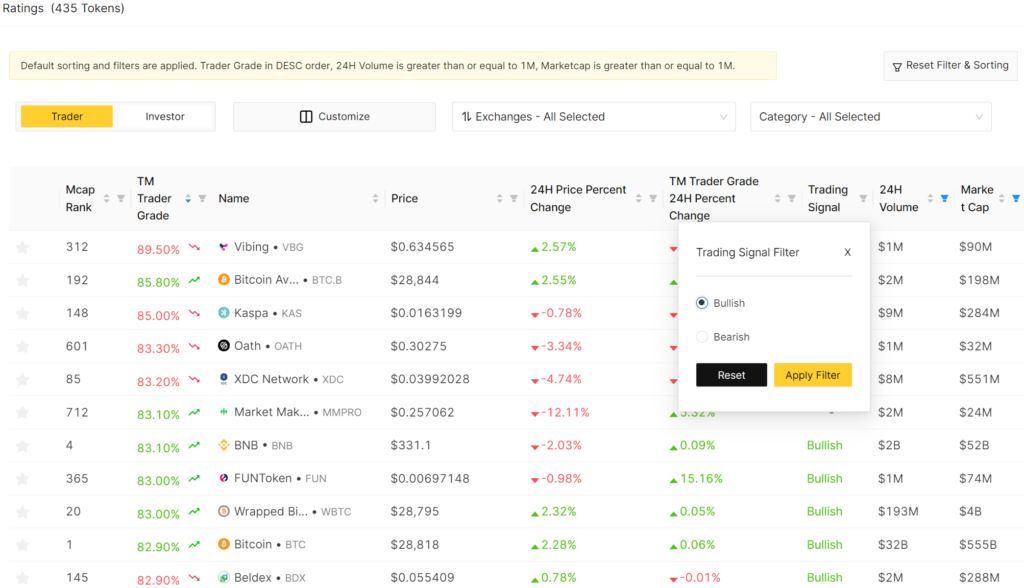
The filter column helps filter out unwanted coins when researching.
Because some of these tokens have low market caps and liquidity, we recommend setting a filter to include only coins with a 24H volume of $300,000 or greater.
It is important to note that the value box only registers digits; therefore, including commas or dollar signs will not work.
The “Customize” option, next to “Trader” and “Investor,” allows us to select the criteria for evaluating all of the tokens on the platform. Whether you strongly emphasize a project’s Fundamental Grade, Technology Grade, or our initial Quant Grade, you can now select the categories available on the Ratings Page by clicking the “Customize” button:
Users can now bring their favorite metrics to the forefront, which will help discover new strategies for approaching the market. It is also important to note that all your preferences are saved; therefore, you only need to click the “Customize” button to apply your previous view.
We hope you enjoyed this tutorial on the Ratings page. If you have any more questions, feel free to contact support!